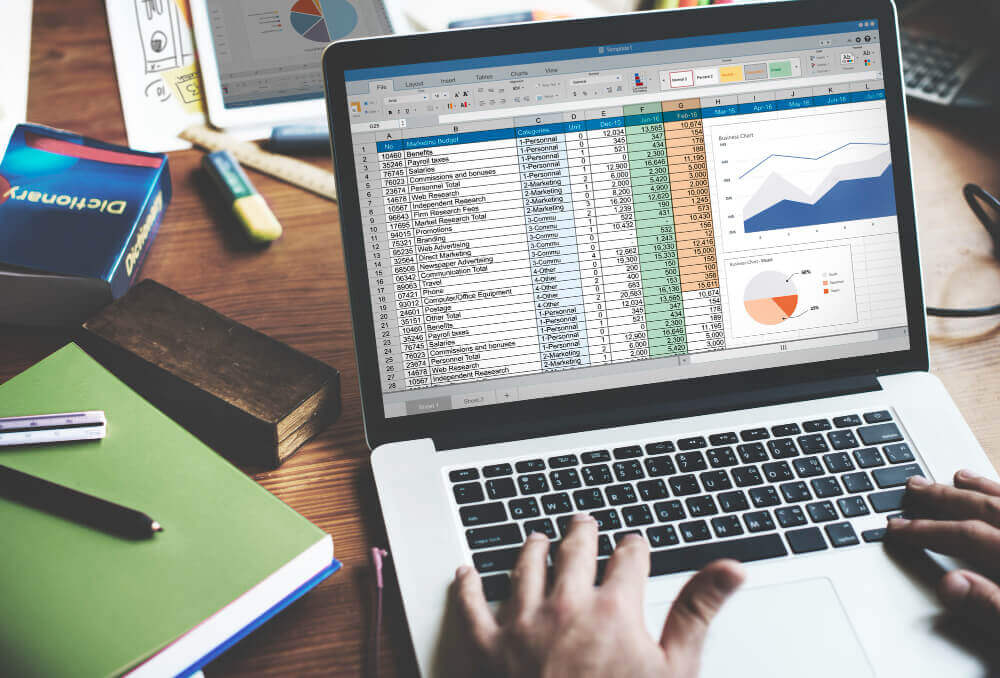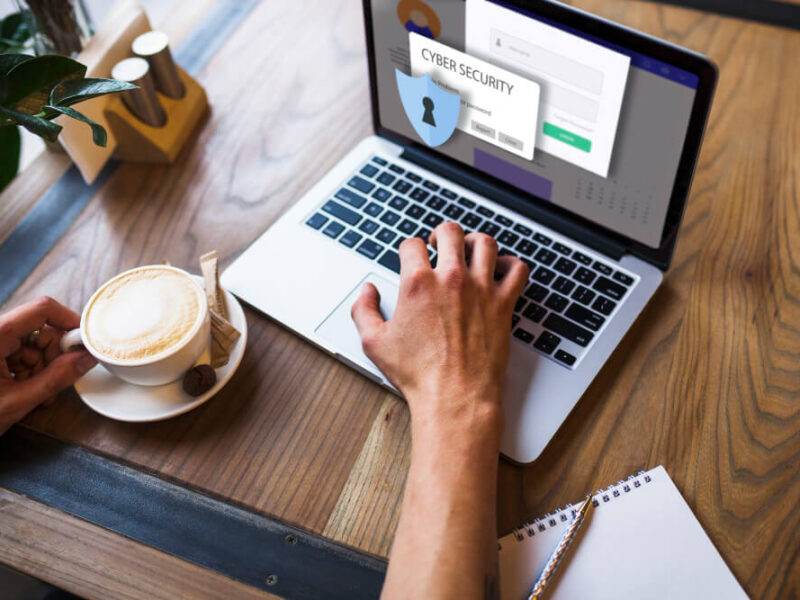What Is Microsoft Excel?
Excel is a wonderful spreadsheet application that allows you to crunch numbers and create dashboard reports, as well as store and manage data. This program was originally released in 1987, and it has since grown to be one of the most popular applications for personal or commercial use.
This software has a lot of practical applications that haven’t been discovered yet, beyond the basic spreadsheet function. Microsoft Excel is a powerful program worth learning, whether you’re a beginner or have some knowledge with it. However, to get the most out of this strong software, you’ll need to improve your Excel abilities. We’ve compiled a list of helpful hints that cover Excel’s foundations and can assist you in taking full advantage of all of Excel’s capabilities.
Let’s look at the most important parts of Excel course to help you develop your Excel abilities.
1. Master the Shortcuts
You may save a lot of time by learning some keyboard shortcuts. Even though most computer and Internet users today cannot imagine interacting with the internet without a mouse or at least a touchpad, you can save quite a bit of time by simply using the keyboard. You’re probably already familiar with copying and pasting using Ctrl+C and Ctrl+V.Ctrl+Z is a useful shortcut for undoing the most recent actions, as well as PgUp to switch between worksheet tabs, Ctrl+A to select the entire worksheet, F to find items and K to insert hyperlinks. Here’s a list of Microsoft Excel keyboard shortcuts from Microsoft itself.
2. Import Data from a Website
It’s important to learn how to import data since this can significantly cut down on the time it takes to complete your work. If you come across a website with a wealth of information that may be useful for one of your projects, click File > Import External Data and then New Web Query. When you select this option, a new window appears with your browser’s homepage highlighted. Choose the page you want to display, then copy and paste the URL into the Address box. Voilà! Your data has now been imported into an Excel worksheet!
3. Filter Your Results
If you have a large spreadsheet with a lot of data on it, the Auto filtering option is unquestionably the best choice. To utilize this function, choose Data > Filter > Autofilter. You may then filter the results by choosing one of the tiny boxes.
4. Calculate the Sum
Although you may find yourself in situations where you need to calculate the total of an entire column or range of cells, employing shortcuts to get there can save you a lot of time. Using the Alt + = shortcut after selecting the first empty cell in a column (the one at the end of the numbers) instead of manually entering the formula can save you a lot of time.
5. AutoCorrect and AutoFill
If you want to save even more time when working in Excel, you’ll need to learn how to type less. There are two methods for doing so: AutoFill and AutoCorrect. AutoCorrection corrects misspelled words and mistakes on the fly. Select Tools from the menu bar and then choose AutoCorrect to enable it.
AutoFill is a handy time-saver, especially when entering a numbered list by hand. To turn it on, go to the Edit menu and select Fill -> Series is the AutoFill option. It saves you valuable time, especially when completing a numbered list by hand. To use it, go to the Edit menu and choose Fill.
6. Display Formulas
The system’s display mode is a straightforward way to show users how the formulas look in the system. The formula is Ctrl + ~. When you’re in a spreadsheet, press this combination once to replace the results of your calculations with formulas instead.
7. Manage Page Layout
You’ll want to make sure your printouts look as good as the display on screen, so you’ll need to know how to handle page layout. To discover these choices, go to the Page Layout tab. Experiment with features like page numbering, columns, and page borders to see what they’re all about before going crazy.
The Bottom Line
If you want to save time and perhaps impress your coworkers, all you have to do is master these fundamental Excel abilities. However, keep in mind that there’s always more to learn about this powerful tool, regardless of your level of experience. Take some of these steps today to gain a grasp on how to enhance your Excel skills—whether it be for
Do you wish to learn Excel in further depth? Simplilearn has a number of online Excel training courses available, from basic skills to Business Analytics through the Business Analyst master program, which teaches using Excel.
Managing a large amount of data can be tedious if you don’t know Excel. You might want to add or remove a row, filter the data in a certain format, add subtotals and many more functions. While you can do these things manually, it would take a lot of time. This is where keyboard shortcuts come in.
This article is posted on CoffeeChat.